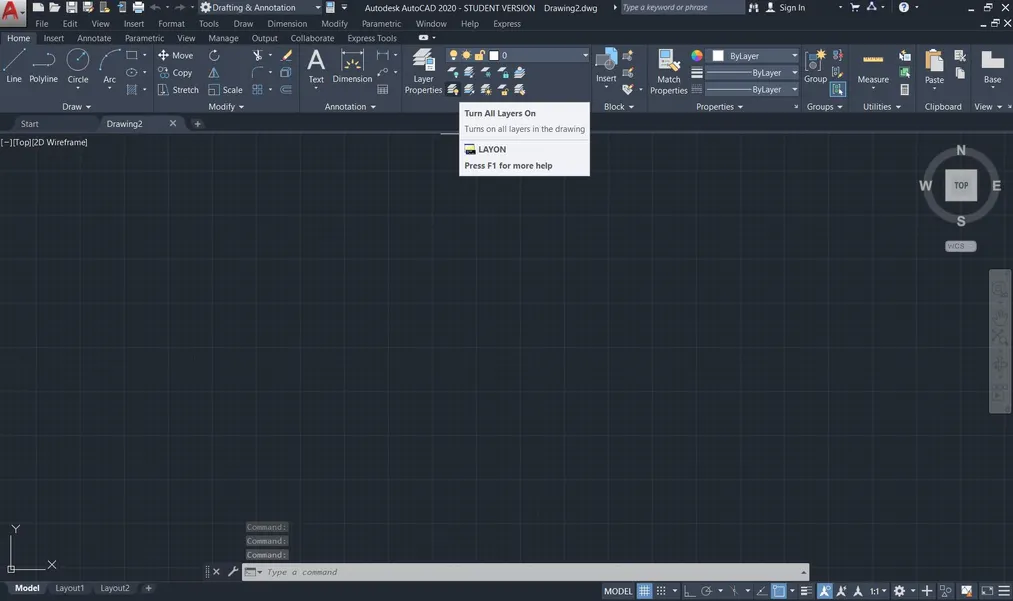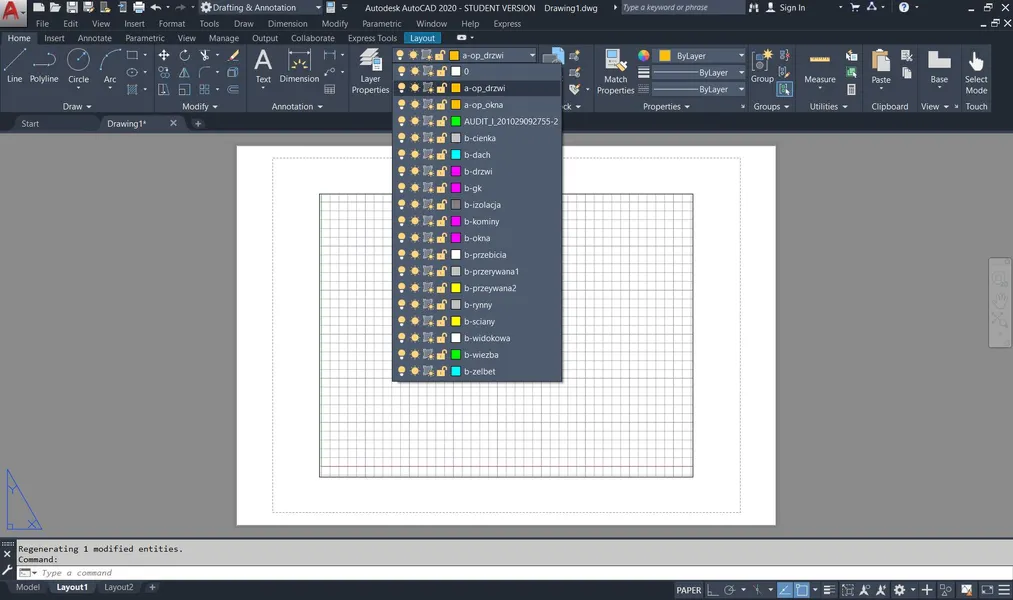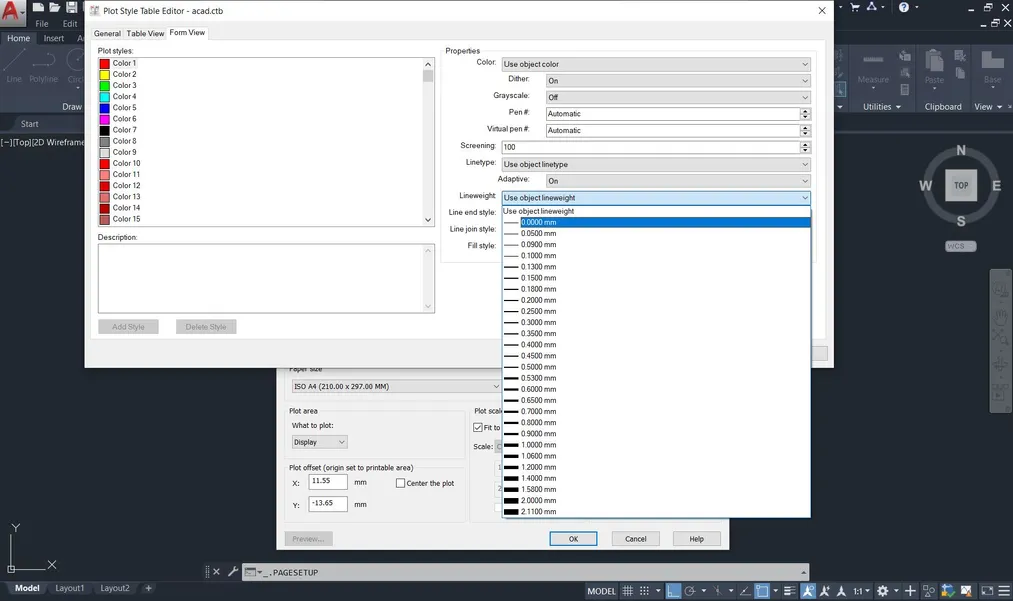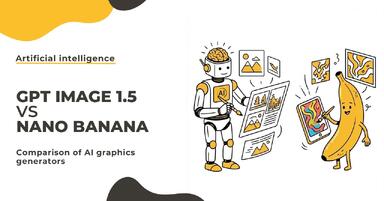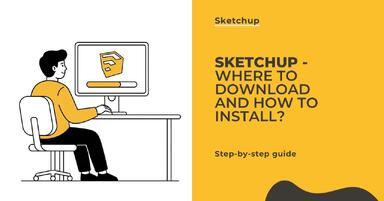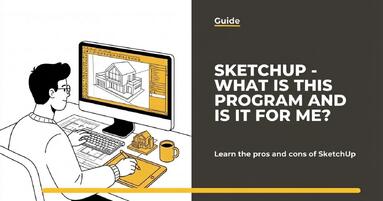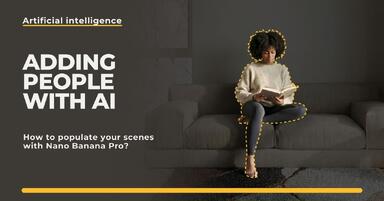Publication date: 06-01-2025 | Update date: 04-03-2025
Autocad - Why Are Lines Not Visible on Printout?Tutorial
There are several possible reasons why lines in AutoCAD are not visible.(1) Layers Turned Off: Make sure all layers containing the lines are turned on.(2) Layer Settings and Print Options: Check the layer settings in the manager and ensure that the print option for the relevant layers is enabled.(3) Locked Layer on the Viewport: Verify the viewport settings and check if the layer is inadvertently locked only in the viewport.(4) .ctb Print Style Settings: Check the precise settings of the .ctb file - print style.Read the article to learn more about dealing with such issues.
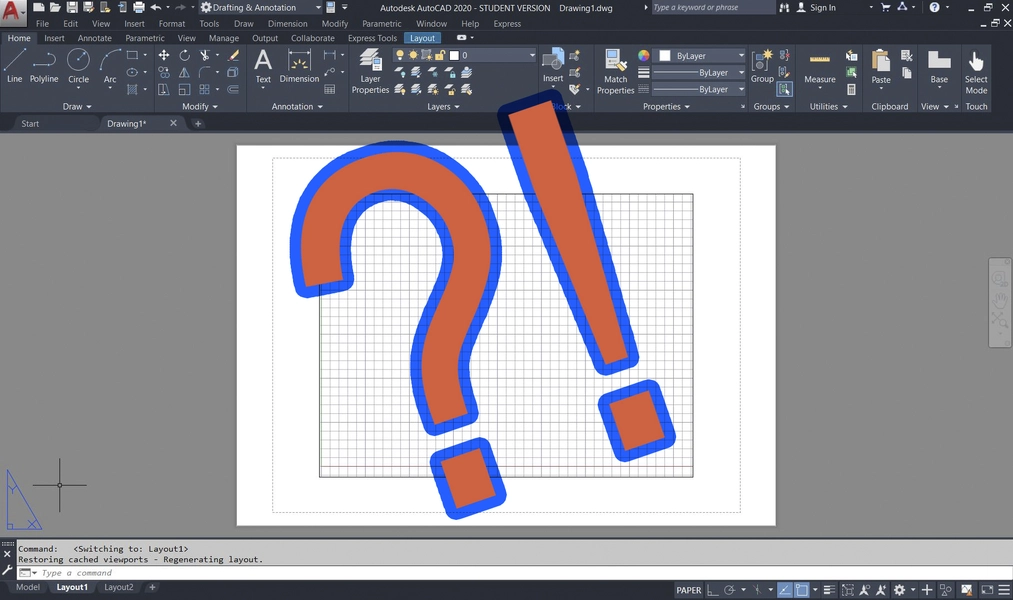
Sometimes it happens that we prepare a file in AutoCAD for printing and after receiving the drawings from the print shop or on the generated file, it turns out that some elements were not printed at all. Below are a few settings to check if some lines are not visible.
Turn on all layers
It may happen that under the pressure of a deadline, we accidentally turn off one of the layers. A very prosaic reason and very easy to identify.
Check layer settings and printing options
In the layer settings option panel (manager), when creating a layer, we disable the printing option. When drawing, there is no difference, the lines in the model are there, but they are not visible on the printout (the last two layers in the drawing will not be printed).
Check in the projection settings if the layer is not locked in the projection
If you are working on projections and the previous two possibilities failed, it may mean that the specified layer is only turned off in the projection. This is an additional icon, the third from the left, appearing only in the projection space, which turns off the layer in a specific layout, in the model the layer is normally visible.
When the previous steps fail, you can check the detailed settings of the .ctb file - the print style. Here, in the line color, a very light color, very low screening, or line thickness of 0.0000 mm can be selected. In this case, the lines are printed very light or very thin - almost invisible. It's worth checking all the options. Change the line color to a darker one, set the Screening to a higher value, or experiment with the line thickness.
After performing these actions, the problematic disappearing lines should appear on the printout.
Read on our blog
-
![GPT Image 1.5 vs Nano Banana Pro - comparison of AI image generators in 12 tests]()
GPT Image 1.5 vs Nano Banana Pro - comparison of AI image generators in 12 tests
GPT Image 1.5 vs Nano Banana Pro - 12 identical tasks, two AI generators. Find out which one wins! -
![SketchUp - Where to download and how to install popular software?]()
SketchUp - Where to download and how to install popular software?
Find out where to safely download SketchUp and how to install it step by step. Discover the differences between versions and start 3D modeling! -
![SketchUp - What is this program and is it for me?]()
SketchUp - What is this program and is it for me?
Wondering if SketchUp is right for you? Discover its capabilities, advantages, and disadvantages. Find out why architects choose it! -
![People in visualizations: how to add realistic characters in Nano Banana Pro?]()
People in visualizations: how to add realistic characters in Nano Banana Pro?
Are your visualizations feeling empty? Learn how to add realistic people in Nano Banana Pro and create videos with Google Veo. Check out our guide!