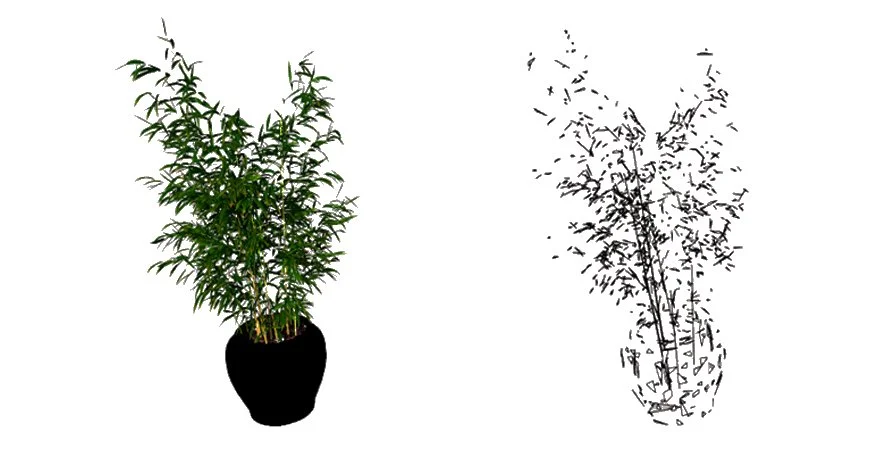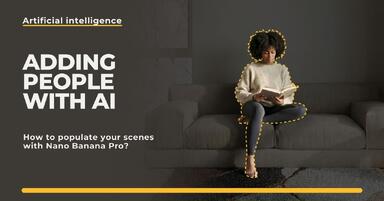Publication date: 18-02-2025 | Update date: 18-02-2025 | Author: Mateusz Ciećwierz
How to Optimize a SketchUp Model for Rendering Efficiency in V-Ray? Discover 8 Ways
Rendering in V-Ray is a resource-intensive process, and an unprepared model can significantly slow down work and extend the wait time for the final result. Optimizing a model in SketchUp not only speeds up the rendering process, but also facilitates scene editing and improves program performance. In this article, we will present key techniques and tips to help you streamline your work and achieve excellent visual results.
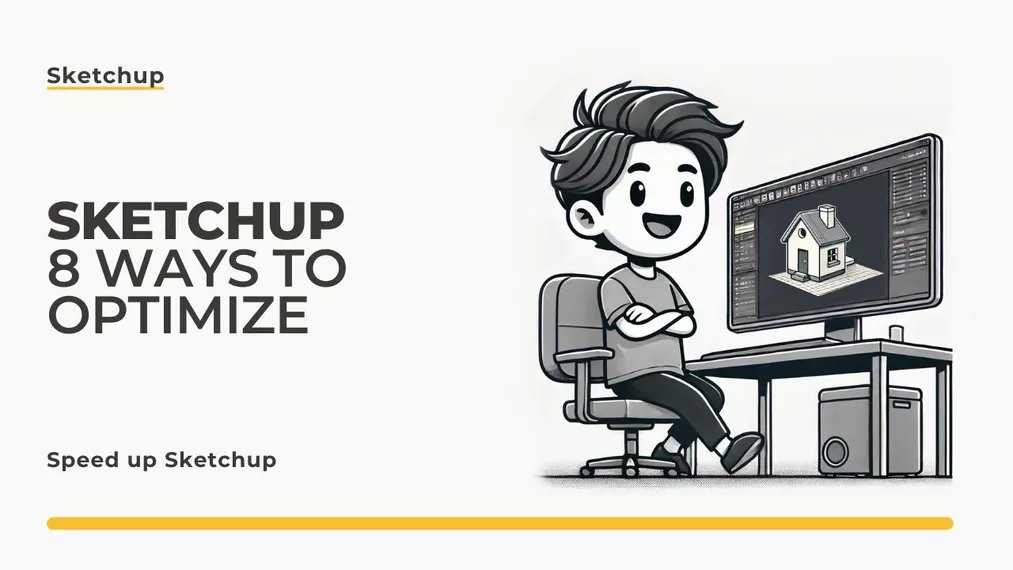
Key conclusions:
- Reducing the number of polygons improves model performance.
- Optimizing textures reduces renderer load.
- Using components instead of groups saves system resources.
- A lighter scene increases rendering and editing speed.
- Proper layer organization facilitates model management.
- Utilizing the V-Ray Proxy feature helps reduce memory usage.
- V-Ray Quality settings impact rendering time.
1. Reducing the number of polygons
Overly complex models can significantly slow down rendering in V-Ray, resulting in longer wait times for the final image and heavier computer load. To optimize the model:
- Use simple geometry where possible. Instead of complex curves, use simplified shapes, which still convey the object's character but are much easier to compute.
- Apply polygon reduction tools such as Skimp or Transmutr. They allow you to control the level of detail in the model and significantly reduce the number of polygons without visible quality loss.
- Avoid importing models with overly intricate details that are not visible in the visualization. If you are modeling interiors, elements such as bolts, small decorations, or invisible surfaces may unnecessarily burden the system. It's worth removing them or replacing them with simpler forms.
- Use optimized models, for example, low-poly versions available in 3D libraries (e.g., 3D Warehouse). There are also models specially optimized for rendering in V-Ray (e.g., those from Chaos Cosmos) that are lighter and more efficient.
- Use components instead of duplicated groups. If you have repeating objects like furniture or vegetation, creating components in SketchUp can reduce RAM usage and streamline work.
2. Optimizing textures
Improperly chosen textures can slow down rendering in V-Ray. Here are some practical tips:
- Minimize texture resolution - 8K or 4K files are often unnecessary; consider reducing them to 2K or 1K to significantly decrease VRAM usage during rendering.
- Use optimized formats - PNG files can have large sizes; consider converting them to JPG where possible to limit storage space while maintaining acceptable quality.
- Remove unused materials from the model using the Purge Unused tool in SketchUp to avoid unnecessary renderer strain.
- Utilize PBR maps instead of standard materials for better rendering quality; they improve realism by more accurately reproducing surface properties like reflections and roughness.
- Avoid excessive use of transparency and reflective effects - materials with many reflective or transparent layers can significantly increase rendering time. Limit them to the necessary minimum or use textures with lower precision.
- Verify texture scale and repetition - improperly scaled textures can lead to unnatural-looking renders. Well-matched texture scale enhances visualization realism without the need for large graphic files.
- Use optimized materials - not everyone knows that V-Ray supports procedural materials, which require less memory compared to bitmap textures. If possible, utilize them for less critical surfaces.
Expert's opinionPiotr KurpiewskiArchitekt, Grafik, Wykładowca PJATK w Warszawie
Optimizing a model in SketchUp is a crucial aspect of working on any visualization. Unoptimized models not only prolong rendering time but also burden the system, leading to workflow slowdowns or even program crashes. By reducing the number of polygons, organizing layers correctly, and efficiently managing textures, editing becomes smoother, and the wait for the final render is shortened. It's worth remembering that a well-optimized model not only means better performance but also greater control over details and the final visual outcome.
3. Using components instead of groups
SketchUp manages components much better than groups, influencing optimization and program smoothness. With components:
- Duplicated components consume less RAM, particularly crucial in large scenes where every resource saving matters.
- Editing repeated objects becomes easier, as changes made to one component automatically update all its copies in the project, allowing for quick and efficient modifications.
- The model becomes clearer and easier to modify, as organizing the scene using components enables better structural and organizational management.
- File size of the project decreases, crucial when sharing models or exporting them to rendering engines like V-Ray.
- Improves SketchUp's work efficiency, as components help avoid excessive processor and graphics card strain, influencing navigation and real-time model preview.
4. Using V-Ray Proxy
The V-Ray Proxy feature reduces memory load by replacing complex models with lighter versions. It's particularly useful for large projects containing many details such as vegetation, complex furniture, or decorative elements. By applying this technology:
- Convert heavy models, e.g., vegetation or furniture, to V-Ray Proxy - instead of storing full geometric data in the scene, V-Ray Proxy only saves a reference to the model, reducing RAM usage.
- V-Ray retains full geometry only during rendering, meaning that during SketchUp editing, the model is represented in a simplified form, significantly speeding up program operation.
- Decreases graphics card and processor load - rendering using V-Ray Proxy helps avoid long processing times, crucial for creating advanced visualizations.
- Facilitates collaboration with other programs - by saving heavy objects as V-Ray Proxy, they can be more easily exported and imported between different modeling and rendering applications.
5. V-Ray Quality Settings
V-Ray offers various quality settings that influence rendering time and the final image's quality. Configuring these parameters appropriately allows finding a balance between efficiency and rendering detail:
- Decrease quality to Low for test renders to achieve quick previews. For initial visualization versions, high quality is not necessary, allowing for faster project iterations.
- Limit the number of reflections and refractions in materials to reduce calculation time. Excessive use of transparent and reflective surfaces can significantly extend rendering time, so it's worth restricting their number or using simplified materials.
- Reduce render resolution in the test phase to avoid unnecessary processor and graphics card load. It's only in the final project stages that rendering quality should be increased to high resolution.
- Utilize denoising to shorten rendering time and achieve smoother final effects. Denoising tools reduce image noise, allowing for lower quality while maintaining good visual effects.
6. Layer and Tag Organization
Managing models is easier when you apply proper layer structures.Organizing the scene in a thoughtful way affects the comfort of work and rendering efficiency, so it is worth applying several key principles:
n- n
- Assign inactive elements to separate layers (e.g. vegetation, interior details, additional objects). This allows for quick toggling of these elements, speeding up model preview and editing. This is especially useful for complex scenes. n
- Use Tags in SketchUp to control the visibility and organization of the model. This makes it easier to manage various categories of objects and maintain order in the project. Tags also facilitate better collaboration with other users. n
- Maintain layer and tag hierarchy to easily locate specific elements. An organized model allows for faster navigation and editing. n
- Minimize the number of active elements at any given time, which speeds up SketchUp's performance, especially for more complex projects. This can be done in the component options by hiding the remaining part of the model.
7. Light and Shadow Optimization in V-Ray
nLighting has a crucial impact on rendering time in V-Ray. Properly setting lights not only improves scene realism but also significantly reduces the time needed for rendering. Key principles of lighting optimization include:
n- n
- Avoid excessive point and directional lights - each additional light source increases computational load. Instead, it's worth using global lights or a limited number of well-distributed light sources. n
- Use HDRI maps instead of multiple light sources - HDRI maps allow for creating realistic lighting with natural reflections and shadows, often eliminating the need for additional point light sources. n
- Adjust light intensity and color temperature - correct adjustment of these parameters allows for creating more natural and harmonious scenes. n
- Use the “Invisible” option in V-Ray lights if the lighting is necessary but its source should not be visible in the render, providing greater control over the frame composition.
8. Cleaning and Optimizing the Model
nUnnecessary elements can burden the model and prolong the rendering time, negatively affecting work fluidity and computational efficiency. Therefore, it is advisable to regularly conduct the model cleaning process to minimize the amount of redundant data and improve efficiency:
n- n
- Regularly use the „Purge Unused” function in the „Model Info” window to remove unused components, materials, and layers that are not actively used in the scene. Excessive unused elements can increase file size and slow down rendering. n
- Check for duplicated objects overlapping with each other. Duplicated elements can lead to unnecessarily increasing the polygon count in the scene, directly affecting rendering time and overloading the processor and RAM. n
- Remove hidden geometries not needed in the final scene, as although they are invisible, they can still burden the rendering engine. It's worth using model analysis tools, such as the „Select by Material” or „Select by Layer” functions, to ensure that no unnecessary elements are left. n
- Optimize models imported from 3D libraries, especially those downloaded from free sources. They often contain excessive geometry, hidden objects, or overly high resolution textures, which should be simplified before the final export to V-Ray. n
- Reduce the number of segments in objects with rounded shapes - often overly complicated objects can be simplified without noticeable visual quality loss. A smaller number of segments in circles, cylinders, or arcs can help offload the rendering process.
Summary
nOptimizing the SketchUp model for rendering efficiency in V-Ray is a key step towards smooth work and faster visualization creation. Thanks to proper geometry, texture, and lighting management, you can achieve great effects without overburdening the computer. It's worth remembering that every optimization, even the smallest, affects work speed and the final visualization result.
nCorrect use of features such as V-Ray Proxy, polygon count optimization, and adept resource management can significantly speed up the rendering time without negatively affecting image quality. Moreover, care for lighting and texture efficiency allows for achieving more realistic effects with lower computational power usage.
nApproaching optimization consciously not only reduces rendering time but also streamlines the design process, which is particularly important for large and complex scenes. Therefore, it's advisable to use proven techniques and keep track of advancements in V-Ray and SketchUp rendering to maximize their potential.
nMore:
nIf you want to expand your knowledge of optimization and rendering in SketchUp with V-Ray, check out our course: SketchUp + V-Ray 6 Course - Interior Visualization Training from Scratch
Read on our blog
-
![People in visualizations: how to add realistic characters in Nano Banana Pro?]()
People in visualizations: how to add realistic characters in Nano Banana Pro?
Are your visualizations feeling empty? Learn how to add realistic people in Nano Banana Pro and create videos with Google Veo. Check out our guide! -
![SketchUp and Nano Banana Pro: photorealistic visualizations in 5 minutes! Is this the end of V-Ray?]()
SketchUp and Nano Banana Pro: photorealistic visualizations in 5 minutes! Is this the end of V-Ray?
No more hours-long rendering? Find out how to turn a simple 3D model into a ready-made visualization thanks to AI. See the step-by-step workflow! -
![Homestaging with AI: how to change the interior design in an existing photo with Nano Banana Pro?]()
Homestaging with AI: how to change the interior design in an existing photo with Nano Banana Pro?
Client wants a different sofa in the rendered image? Don't re-render from scratch! See how to do virtual homestaging with AI in 5 minutes. -
![Nano Banana Pro in interior design - a complete guide with ready-made prompts!]()
Nano Banana Pro in interior design - a complete guide with ready-made prompts!
Is it the end of the V-Ray era? Discover Nano Banana Pro and see how to create visualizations, furnish floor plans, and edit projects in minutes!
Want to learn Sketchup? Check out our free online course!