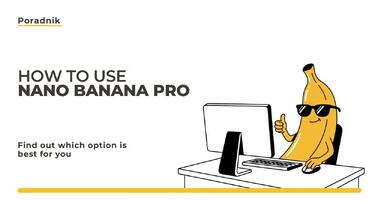Publication date: 04-03-2025 | Update date: 04-03-2025 | Author: Piotr Kurpiewski
SketchUp - How to Round Edges? Tutorial
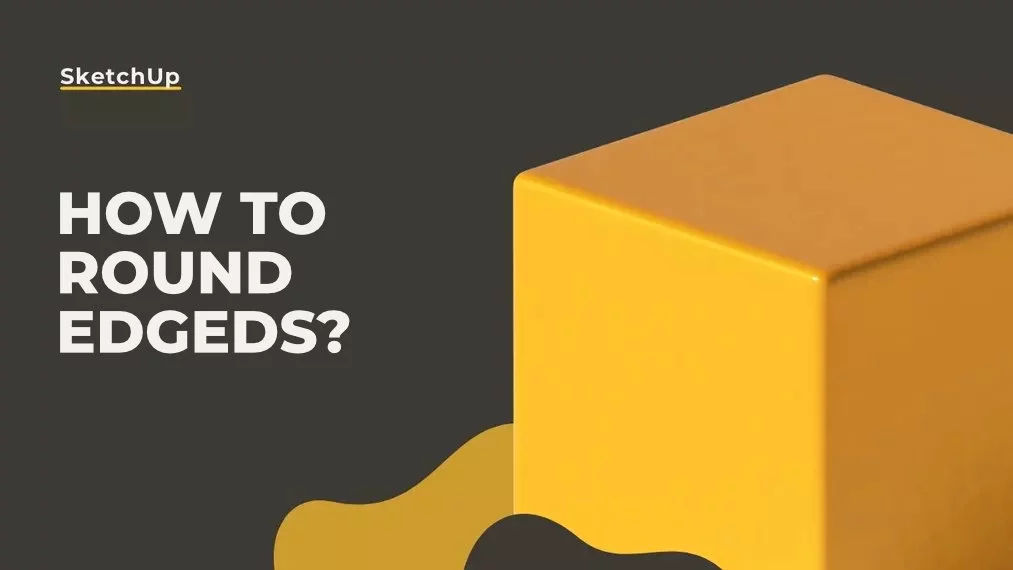
SketchUp is considered to be a very intuitive program. However, rounding edges is not as simple as it may seem. Unlike AutoCAD or other CAD software, you won't find a dedicated tool for rounding edges. You won't find functions like Chamfer, Fillet, or Bevel here. You have to handle it differently.
Sketchup - "Flat" Rounding
To round edges in a two-dimensional plane, you need to first locate two segments on which the rounding operation will be performed. If the rounding is to have a consistent radius, you should measure the same distance on each of them. In my example, I draw two 10-centimeter segments using the line tool.
Next, I select the arc tool, preferably the two-point arc. Thanks to the previously measured distances on the segments, I can easily indicate where the rounding should start and end. By hovering over the segment, the 10 cm distance will be automatically highlighted by a green point on the line. The same will happen on the other side.
I don't even need to know the second distance to ensure that the arc is tangent. This is indicated by its pink-purple color. After confirming with the left mouse button, the rounded geometry is created. Now, all that's left is to remove the unnecessary elements.
Once the operation is completed, it can be repeated in other locations. To do it faster, double-click the left mouse button while guiding it at any angle with the arc tool active. The rounding will be repeated with the same radius and will still be tangent.
3D Rounding
Flat rounding is relatively easy. Rounding sharp edges in 3D is a different story. To do this, you need to use the FredoCorner extension or its older version, RoundCorner. You can find them here: https://sketchucation.com/plugin/2120-fredocorner and here: https://sketchucation.com/plugin/1173-roundcorner.
If you're unsure how to download and install extensions, I refer you to the article: How to Install SketchUp Plugin, Extension - Guide, Tutorial.
* Note! To use these extensions, you need to install an additional library, LibFredo6: https://sketchucation.com/plugin/903-libfredo6.
Using FredoCorner or RoundCorner, rounding is done automatically. Simply select the edge to be rounded and choose the appropriate rounding icon. It could be a smooth fillet or a linear chamfer. There are many possibilities. Customize them as needed, then specify the distance (rounding radius) and the number of rounding segments (the number of segments that will make up the arc building the rounding).
FredoCorner is an excellent way to add detail to sharp edges in SketchUp. It can perform multiple transformations at once and greatly facilitate work in this area.
Apparent Rounding in V-Ray
In some situations, bevelling with FredoCorner requires a lot of work, and applying it to multiple edges at once adds unnecessary detail to the scene. Often, such rounding isn't even well-visible because the edges are far away, and the visualization resolution is low. In such situations, it's worth using an additional Bump in V-Ray, which adds detail to the scene without overburdening it.
Traditionally, a Bump Map is a way to add texture to a material. However, if you change the Mode / Map to Bump Texture Channel and specify Edges as a special Bump map, instead of a three-dimensional texture on the whole object, you will apply changes only to the edges of the geometry.
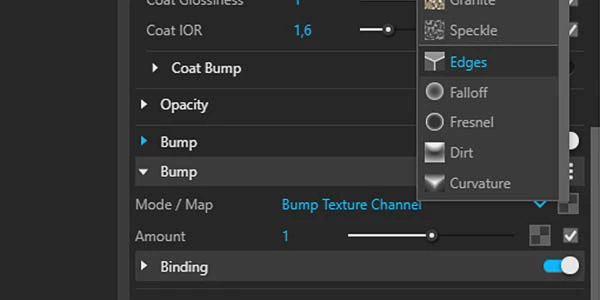
You can control the intensity of the rounding effect using the Width parameter (rounding radius) and Bump Amount (visibility of the rounding). Take a look at the graphics below to compare two grids: with the Bump Texture Channel turned off and on.
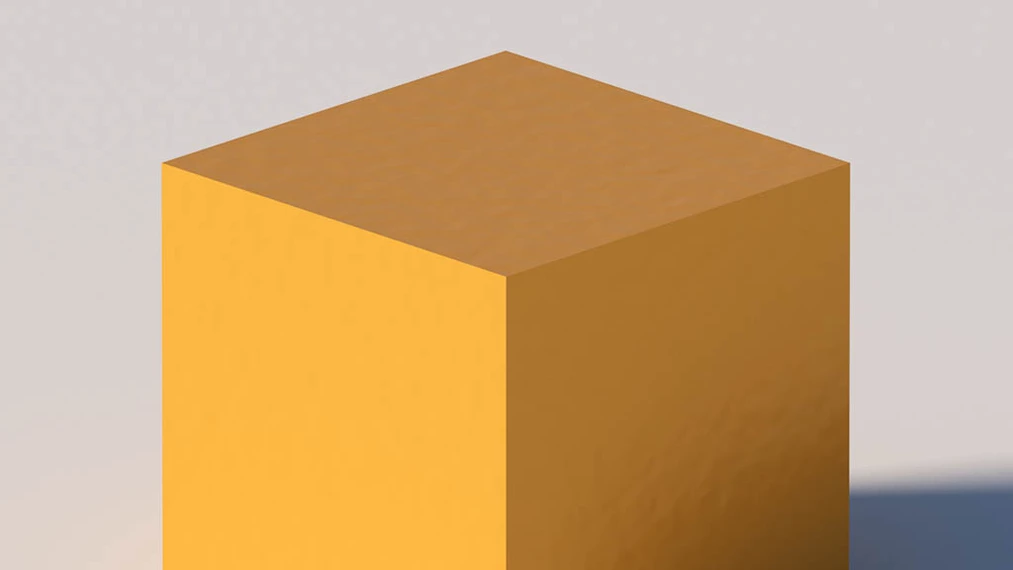
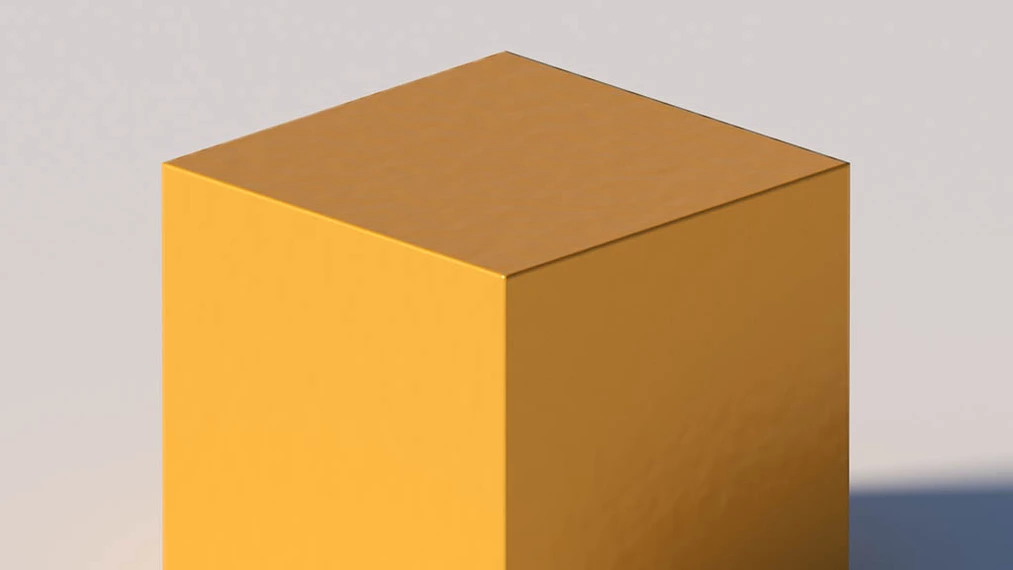
Summary
Notice how many different ways there are to round edges in SketchUp and V-Ray. Apply one of the three methods I have presented, adapting it to your needs.
Read on our blog
-
![How to use Nano Banana Pro and how much does it cost? A practical guide for beginners]()
How to use Nano Banana Pro and how much does it cost? A practical guide for beginners
Learn how to use Nano Banana Pro for free via Gemini, when it’s worth paying, and which solution will be best for you! -
![Artificial intelligence - AI - for furniture manufacturers - see what possibilities it offers!]()
Artificial intelligence - AI - for furniture manufacturers - see what possibilities it offers!
Discover the AI tools and workflows that enable creating packshots, material variants, and interior arrangements: in practice, step by step. -
![Alternative to AutoCAD - Discover GstarCAD with a Perpetual License]()
Alternative to AutoCAD - Discover GstarCAD with a Perpetual License
Looking for a cheaper alternative to AutoCAD? GstarCAD is a professional CAD tool that costs up to 5 times less. See what it offers! -
![What are the most common mistakes made in Archicad by beginners?]()
What are the most common mistakes made in Archicad by beginners?
Are you starting with Archicad? Find out which mistakes beginners most often make and how to avoid them to work more efficiently!
Want to learn Sketchup? Check out our free online course!