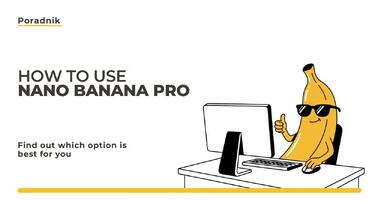Publication date: 05-02-2025 | Update date: 05-02-2025 | Author: Piotr Kurpiewski
SketchUp - V-Ray - White outline around trees. How to fix this issue?
White outlines around objects in renders can spoil the final visualization effect. In this article, we explain the source of this problem and how to effectively fix it using the appropriate settings in V-Ray for SketchUp. You will learn how to correctly use the Background feature, avoid errors, and create professional 3D visualizations. Practical tips will help you achieve realistic results without compromises.
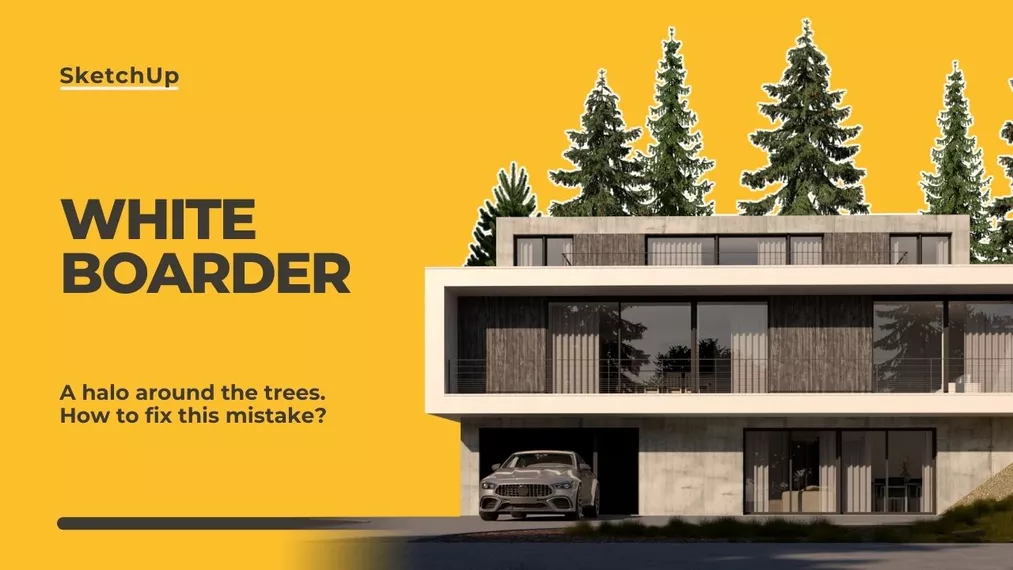
Have you ever encountered a problem with adding background in post-production in V-Ray Frame Buffer, where white borders appear around elements such as trees or other objects? In this article, we explain why this issue occurs and show step by step how to fix it.
How does the Background function work in V-Ray Frame Buffer?
V-Ray Frame Buffer allows you to add a background image using the Background function. The selected image appears where the Alpha channel indicates transparency. This convenient solution is used to combine a flat background image with rendered 3D geometry.
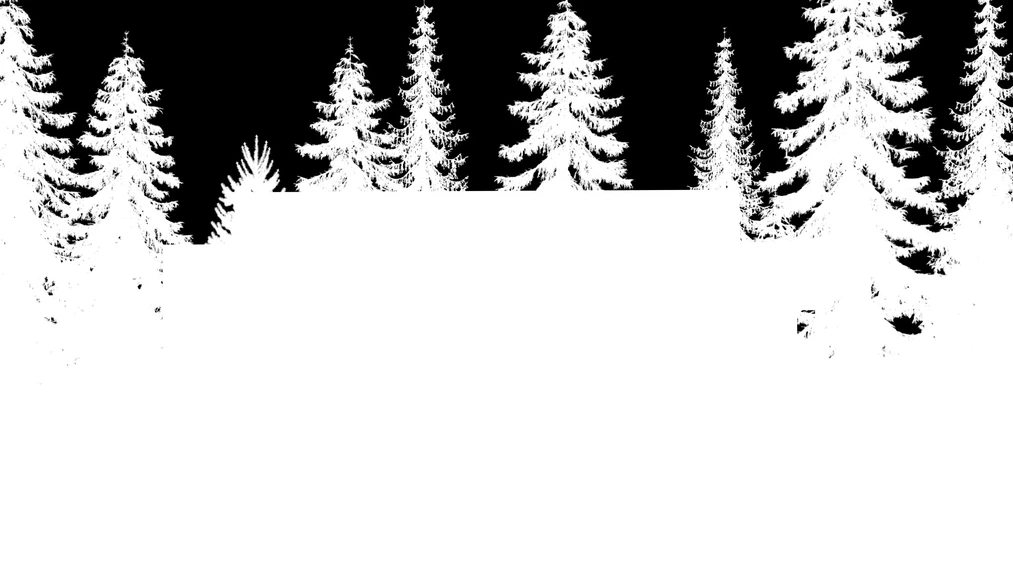
What causes the white border?
The problem of the white border arises from the difference in colors between the background image and the pixels at the edges of objects in the render. In transparent areas, V-Ray interpolates colors, leading to the creation of a visible halo.

Disabling the background in V-Ray - Why is this solution not always effective?
One of the simplest solutions is to disable the basic background in the Environment tab in the V-Ray Asset Editor. The result? The white border disappears, but along with it, we lose the background reflections and its influence on the illumination of the geometry. It is important to remember that the sky is essential for achieving a realistic effect. Without it, it will be difficult to bring the visualization closer to reality. You will best understand this by looking at the picture below:

Fixing the white border in SketchUp - step by step
- Open the V-Ray Asset Editor and go to the Environment tab.
- Disable the basic Background by unchecking the box next to this function.
- Check the boxes for all four channels below, that is, in: GI, Reflection, Refractions, and Secondary Matte.
- Copy Environment Sky by right-clicking on the blue checkerboard next to Background and paste it into all the channels below using Paste As Instance.
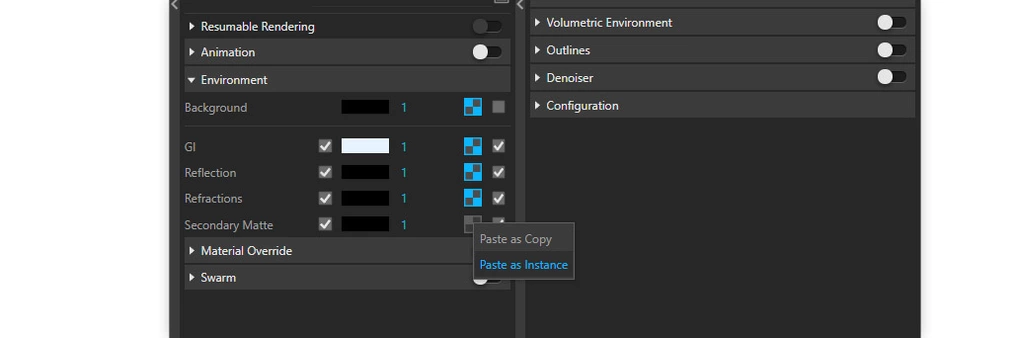
This way, the background will not be visible, but its influence on the scene will remain active. It is a bit like turning off a light source, but the effect of its illumination and influence on the surroundings remains unchanged. This is the only way to avoid the white border and ensure unchanged realism.
Additional tips and best practices
To achieve realistic visualization effects, it is important to remember a few essential aspects. Firstly, always choose a background that has a similar brightness and color to your scene. This will help you avoid an unrealistic effect that could disrupt the visualization. Secondly, pay attention to the horizon - its proper positioning is crucial. If the horizon is too high or too low, the entire scene will lose its realism. Finally, when saving the visualization, remember to select the 'Save in Image' option in the Frame Buffer as an additional Background layer. This will ensure that the background is saved with the render, eliminating the risk of errors in the final image.

Summary - how to avoid the white border error in V-Ray?
Correct background settings in V-Ray are key to achieving professional visualizations without unsightly borders. Try the presented workflow and enjoy the perfect combination of geometry with a flat background.
Read on our blog
-
![How to use Nano Banana Pro and how much does it cost? A practical guide for beginners]()
How to use Nano Banana Pro and how much does it cost? A practical guide for beginners
Learn how to use Nano Banana Pro for free via Gemini, when it’s worth paying, and which solution will be best for you! -
![Artificial intelligence - AI - for furniture manufacturers - see what possibilities it offers!]()
Artificial intelligence - AI - for furniture manufacturers - see what possibilities it offers!
Discover the AI tools and workflows that enable creating packshots, material variants, and interior arrangements: in practice, step by step. -
![Alternative to AutoCAD - Discover GstarCAD with a Perpetual License]()
Alternative to AutoCAD - Discover GstarCAD with a Perpetual License
Looking for a cheaper alternative to AutoCAD? GstarCAD is a professional CAD tool that costs up to 5 times less. See what it offers! -
![What are the most common mistakes made in Archicad by beginners?]()
What are the most common mistakes made in Archicad by beginners?
Are you starting with Archicad? Find out which mistakes beginners most often make and how to avoid them to work more efficiently!