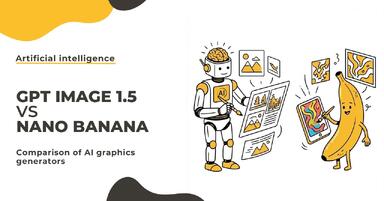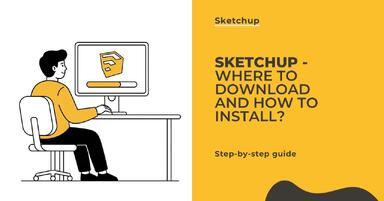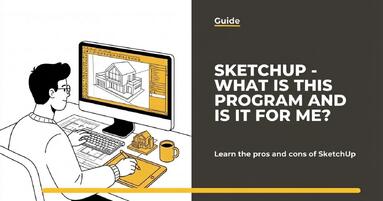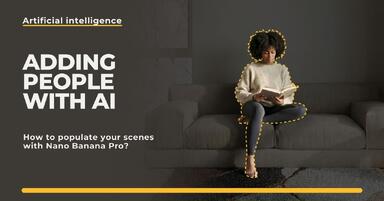Publication date: 23-05-2025 | Update date: 23-05-2025 | Author: Piotr Kurpiewski
SketchUp + V-Ray + Enscape - Why Should You Consider GPU Rendering?

The vast majority of SketchUp users are tied to CPU rendering. Even if you don’t know what this term means, you’re most likely still creating visualizations in the traditional way, computing them on the processor; that is, using CPU technology. V-Ray also allows you to choose GPU technology, meaning you can use the graphics card to perform calculations. As you’ll discover in this article, this choice will be key when it comes to the time and quality of your visualization work.
This article was created in collaboration with NVIDIA, the maker of NVIDIA GeForce RTX graphics cards, which I used while working on this text. I will focus on SketchUp and V-Ray software as well as the Enscape engine.
I’ve personally been reluctant to upgrade my hardware and had become accustomed to working on the CPU. Until now I’ve been using a workstation that’s about 5 years old and didn’t feel the need to update it. I purchased high-end equipment designed to last as long as possible. However, the experiences described below have successfully convinced me to change my approach.
What do I need to get started?
The entry threshold is relatively low. If you have a PC on which you’re rendering, it already has a graphics card that can perform computations. V-Ray works with NVIDIA cards and offers dedicated solutions for them, so make sure you’re using that type of hardware. Cards from the RTX series work best, for which V-Ray even has a separate tab. In the Asset Editor, in the settings, you can easily check if the software can use the GPU installed in your computer.

Users of laptops without a dedicated NVIDIA graphics card will have to make do without, and certainly won’t be able to count on such spectacular differences between GPU and CPU rendering. The detailed V-Ray hardware requirements can be found here.
Before you start working on visualizations, it’s also worth getting NVIDIA Studio – special drivers designed for the creative industry.
What is NVIDIA Studio?
NVIDIA Studio is, among other things, a set of dedicated drivers that use technologies to facilitate and enhance creative workflow performance. The platform is continuously updated to ensure the highest possible stability and often also performance improvements.
Studio Drivers can be downloaded directly from the NVIDIA.com website, or via the GeForce Experience application. They are compatible with GeForce GTX 10 series, GeForce RTX 20 series, GeForce GTX 16 series, TITAN V, TITAN RTX, and all Quadro products released since 2012.
NVIDIA Studio is not only stable drivers. It is also an SDK that allows software developers to take advantage of GPU acceleration on NVIDIA RTX graphics cards.
It is also a certified line of products NVIDIA RTX STUDIO covering laptops and desktops equipped with the best hardware for creative work.
Why should you consider GPU rendering?
The biggest advantage of this solution is undoubtedly time savings. In every scene I have tested so far, GPU rendering has won. In some cases, there was even a 50-fold (!) advantage over the CPU. Granted, it’s an uneven fight since I’m comparing the best graphics card on the market with a several-years-old setup, but many of you are probably in a similar situation. If you’re interested in a test on newer hardware, take a look at this article – 3ds Max + V-ray – Does GPU rendering make sense? GPU vs CPU Comparison
What impressed me the most was Interactive Rendering on GPU, which allows me to see changes made in the file almost in real time. Until now, simply rotating an HDR map required running several test renders because the interactivity on CPU leaves much to be desired. Now I can easily make changes and see their effect immediately. This allows me to focus on the creative side of my work.

One great advantage of GPU is performance. Currently, the price-to-result ratio is far better for GPUs than for processors. While CPU consumes less power, it has to work longer to complete the same operations as a GPU, so it’s ultimately not as efficient. This may appeal especially to those creating animations or who render often.
Graphics cards also give you great freedom to upgrade your hardware in the future. You can easily replace an old card with a new one without professional help. I’m not a computer enthusiast and had never looked inside my workstation case (gasp!), yet I managed to swap the card in under 5 minutes. I wouldn’t dare to replace a processor, which often also involves changing the motherboard, RAM, and cooling.
You can also link cards together. You can install two in one computer without much trouble. This is a better solution than building two separate units to use two processors at the same time. That way you also save on software licenses.
Of course, with GPU, you’ll be limited by factors like your power supply’s capacity or a slow processor, which will ultimately affect your productivity. On my workstation, the NVIDIA GeForce RTX 3090 GPU only uses about 70% of its capability due to hardware limitations. Even so, it delivers outstanding results, and I can still work on the same computer.
Time Comparison: GPU (NVIDIA GeForce RTX 3090) vs CPU (Intel i7-6700K)
Below you’ll find a comparison of render times for two scenes: an interior restaurant and a single-family house exterior. I performed the calculations at Medium+ quality settings for four available engines: CPU, CPU + GPU CUDA, GPU CUDA, and GPU RTX at Full HD resolution (1920x1080).
Interior scene:
CPU - 5h 18min 48s
CPU + GPU CUDA - 30min 56s
GPU CUDA - 18min 29s
GPU RTX - 16min 23s


Exterior scene:
CPU - 2h 25min 42s
CPU + GPU CUDA - 7min 19s
GPU CUDA - 5min 10s
GPU RTX - 3min 14s


Besides render time, the visualizations differ slightly in construction, so the visual differences are hard to notice. However, the differences in render times are clear. The graphics card used in the exterior scene helped me shorten it from about 2.5 hours to 3 minutes! In the images above, I’ve shown the CPU renders (left) and RTX GPU renders (right).
GPU limitations
Although, as I mentioned, in most cases the differences between CPU and GPU are negligible – most of the projects I worked on looked 95% the same – GPU rendering does have some limitations. You can find the full list of features not supported by GPUs here.
The main limitation of GPU rendering is the lack of support for Irradiance Map – the method used by default for CPU-based rendering. The method GPU uses is Brute Force, which yields more realistic results but increases render times. I haven’t used the Irradiance Map for years, as most of the community considers it outdated, but I understand that this may be an issue for some.
Ambient Occlusion is another important feature that GPUs don’t support. It’s used to better define planes meeting at sharp angles, clearly marking edges such as wall-ceiling junctions. However, you can replace this effect by adding a Dirt layer in Extra Texture under Render Elements. Speaking of which, GPUs also don’t support Caustics, Lighting Analysis, and Raw elements. These aren’t very popular layers, so you probably won’t notice their absence.

When rendering on GPU, you will definitely notice differences in the strength of the Bump and Normal maps. The intensities of these maps need to be reduced several times to achieve the same effect as on CPU.
Furthermore, some materials may be rendered inaccurately, but this concerns advanced Roughness, Translucency, and the special SSS material.For most visualizations, switching to GPU will require literally just a few minor adjustments. The scenes I showed in the time comparison paragraph were rendered with identical V-Ray settings, and although the manufacturer recommends sticking to one technology from start to finish: CPU or GPU, switching between them is not a major issue.
Graphics cards and RAM
Besides software-related limitations, the obstacle to rendering on GPU may prove to be RAM. Unfortunately, you cannot increase a graphics card's RAM capacity, so it's worth taking this into account when purchasing. Although some cards can be linked together, thereby pooling their memory, in the case of the GeForce 30 series this is possible only with the most expensive 3090 model.
What is RAM used for anyway? It is used to process the geometry and textures present in a scene. The more complex the scene, the more memory it needs. If you mainly do interior visualizations, 8 GB will be enough. Advanced files, such as buildings with a lot of vegetation, are more demanding and often require up to 32 GB of RAM.
However, you can optimize files for RAM. When rendering on GPU, V-Ray enables, among other things, on-demand texture size adjustment. This option frees up memory by using lower-resolution bitmaps. If you applied an 8K texture to a geometry fragment that's distant from the camera, the special On-demand mip-mapped option will resize it to the scene's actual needs.

Enscape – a solution for lightning-fast visualizations
V-Ray is not the only rendering engine for SketchUp. Another noteworthy software is Enscape. It is very intuitive, and its biggest advantage is the photorealistic real-time preview of the scene. You can read more about it here – Enscape – what is it? Check out this program's capabilities!
It's also a program that performs all calculations on the GPU. There is no option to switch to CPU (unlike V-Ray). In this case, a graphics card is therefore required. It doesn't have to be a high-end card, although the better the card, the smoother Enscape runs and the faster you will achieve the desired results.
You can find the minimum hardware requirements here.
Below is a comparison of times for the cards: Gigabyte GeForce GTX 980Ti and NVIDIA GeForce RTX 3090.
Static visualization:
GTX 980Ti - 9s
RTX 3090 - 3s
10-second Full HD video:
GTX 980Ti - 2min 12s
RTX 3090 - 27s

Summary
GPU is a technology that will dominate the CGI industry in the near future (and it's already doing so!). Just a few years ago, a single render took 3 hours and was considered normal. Today, the same operations take graphics cards just a few minutes. Undoubtedly, this time will soon shrink even further, and the rendering phase will be almost negligible.
One potential issue may be RAM, but that only affects the most demanding projects. However, the inconveniences related to memory and the V-Ray features not yet supported are offset by short render times, instant feedback, and the creative freedom they provide.
I hope it's now clear why you should be interested in GPU rendering and why you should do it as soon as possible ;-)
Read on our blog
-
![GPT Image 1.5 vs Nano Banana Pro - comparison of AI image generators in 12 tests]()
GPT Image 1.5 vs Nano Banana Pro - comparison of AI image generators in 12 tests
GPT Image 1.5 vs Nano Banana Pro - 12 identical tasks, two AI generators. Find out which one wins! -
![SketchUp - Where to download and how to install popular software?]()
SketchUp - Where to download and how to install popular software?
Find out where to safely download SketchUp and how to install it step by step. Discover the differences between versions and start 3D modeling! -
![SketchUp - What is this program and is it for me?]()
SketchUp - What is this program and is it for me?
Wondering if SketchUp is right for you? Discover its capabilities, advantages, and disadvantages. Find out why architects choose it! -
![People in visualizations: how to add realistic characters in Nano Banana Pro?]()
People in visualizations: how to add realistic characters in Nano Banana Pro?
Are your visualizations feeling empty? Learn how to add realistic people in Nano Banana Pro and create videos with Google Veo. Check out our guide!