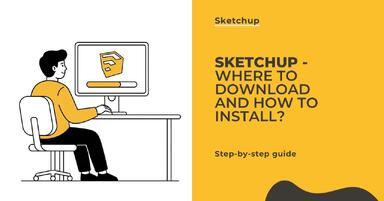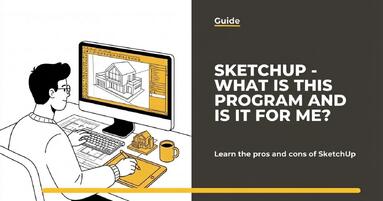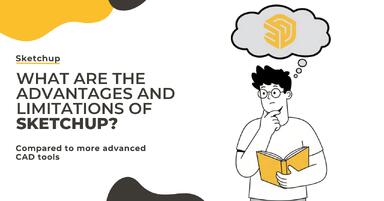Publication date: 09-05-2025 | Update date: 09-05-2025 | Author: Mateusz Ciećwierz
SketchUp Native Files
SketchUp uses its own file format to save projects: .skp. This is the main SketchUp format used to save 3D models. Each version of the program saves files in its specific format, but you can export them to earlier versions to open them in older editions of SketchUp.
Apart from .skp files, when saving a project SketchUp automatically creates backup copies in the .skb format. They serve as a safeguard against data loss, e.g. due to a program or computer crash. Unlike .skp files, which are the main SketchUp format used for daily work, .skb files contain an earlier version of the project saved before the last update of the .skp file.

To open an .skb file, simply manually change its extension to .skp (e.g. from project.skb to project.skp) and open it in SketchUp. These files are particularly useful when you need to recover an earlier version of a project or fix errors in the current file. It's worth keeping them to avoid losing work in emergency situations.
Import and Export Capabilities in Different Versions of SketchUp
SketchUp offers a variety of file import and export features that depend on the chosen version of the program. Each edition—from the free SketchUp Free, through SketchUp Go and SketchUp for iPad, to the advanced Pro and Studio versions—has a unique set of supported formats. This allows you to choose the version that best fits your individual needs and project requirements. Below, we present detailed information on which files can be imported and exported in the different SketchUp versions.

SketchUp Free - Browser Version - Free
SketchUp Free is a browser-based, free version that allows you to create 3D models without installing software. It enables importing SketchUp models and raster images, allowing easy editing of projects in simple scenarios. Export is limited to basic formats, such as raster images or 3D printing files, making this version ideal for people starting their 3D modeling journey.
| Import | Export |
|---|---|
| .skp – SketchUp models | .skp – SketchUp models |
| .png, .jpg – Image files | .png – Raster images |
| .stl – 3D print models |
SketchUp Go - Paid Version
SketchUp Go is a subscription-based version available in the browser and on mobile devices. It offers extended file import and export capabilities compared to the free version. Users can import AutoCAD files, COLLADA models, and elevation data. Export includes a wide range of formats, such as CAD files, VRML, and popular 3D formats, making it suitable for more advanced projects.
| Import | Export |
|---|---|
| .dwg, .dxf – AutoCAD files (2D & 3D) | .dwg, .dxf – AutoCAD files |
| .dae – COLLADA files | .dae – COLLADA files |
| .kmz – Google Earth format | .kmz – Google Earth format |
| .3ds – 3D models | .3ds, .fbx, .xsi, .obj – Popular formats for 3D data exchange |
| .dem – Elevation data | .wrl – VRML format |
SketchUp for iPad - Paid Version
SketchUp for iPad enables convenient 3D modeling on mobile devices, providing full integration with the SketchUp ecosystem. It supports importing and exporting PDF files, raster images, as well as popular CAD formats. With the ability to export video animations and AR formats, this version is perfect for those who need a mobile solution for quickly creating visualizations and project presentations.
| Import | Export |
|---|---|
| .skp – SketchUp models | .skp – SketchUp models |
| .png, .jpg – Raster images | .png – Raster images |
| .pdf – PDF documents | .pdf – PDF files |
| .dwg, .dxf – AutoCAD files | .dwg, .dxf, .obj, .stl – Various CAD and 3D formats |
| .stl – 3D print models | .usdz – AR format (augmented reality) |
| .mp4 – Video animations |
SketchUp Pro - Paid Version
SketchUp Pro is the advanced version of the program, supporting professional users in comprehensive design and data exchange. With support for AutoCAD, BIM, and raster images, the Pro version allows smooth collaboration with other industry software. Export enables creation of both raster and vector graphics, making this version indispensable for architects, interior designers, and engineers.
| Import | Export |
|---|---|
| .dwg, .dxf – AutoCAD files | .ifc – BIM files |
| .ifc, .ifczip – BIM files | .wrl – VRML |
| .bmp, .psd, .tif, .tga – Raster images | .tif, .eps, .pdf – Raster and vector graphics export (PDF on macOS only) |
| .pdf – PDF files (macOS only) | .dwg, .dxf – AutoCAD files |
SketchUp Studio - Paid Version
SketchUp Studio offers all the features of the Pro version, plus integrates tools for advanced modeling and project analysis. With support for importing Revit files and point cloud data, Studio opens up possibilities for working with precise BIM models and 3D scans. Export includes the same formats as in SketchUp Pro, making Studio the ideal solution for architects and engineers who need tools to work with complex project data.
| Import | Export |
|---|---|
| .rvt, .rwp – Revit files | .ifc – BIM files |
| .las, .laz – Point cloud data | .wrl – VRML |
| .tzf, .ply, .e57 – Various point cloud and 3D scan formats | .tif, .eps, .pdf – Raster and vector graphics export (PDF on macOS only) |
| .dwg, .dxf – AutoCAD files |
Support for Advanced Formats with Plugins
Thanks to extensions available in the Extension Warehouse, SketchUp can support additional formats such as:
- .step / .stp – STEP format, popular in CAD.
- .igs / .iges – IGES format, used in engineering design.
- .rfa – Revit family files (via appropriate plugins).
- .obj – Popular format often found in model libraries.
How to Open Files in SketchUp?
- Importing files: In the program menu, select File > Import and choose the appropriate format from the dropdown list.
- Exporting files: In the program menu, select File > Export and choose the desired export format.
- Extensions: If native support for a format is missing, visit Extension Warehouse to find the appropriate plugin.
Summary
With the variety of its versions, SketchUp adapts to different user needs. The free version (Free) is limited to basic formats such as .skp and .stl, while the Go, Pro, and Studio versions open the door to advanced applications, supporting BIM, CAD, AR, and point cloud formats. If your needs go beyond standard capabilities, SketchUp Pro or Studio might be the ideal choice.
Interested in progressing? Check out our SketchUp online courses, where you’ll find everything you need to fully harness the program’s capabilities!