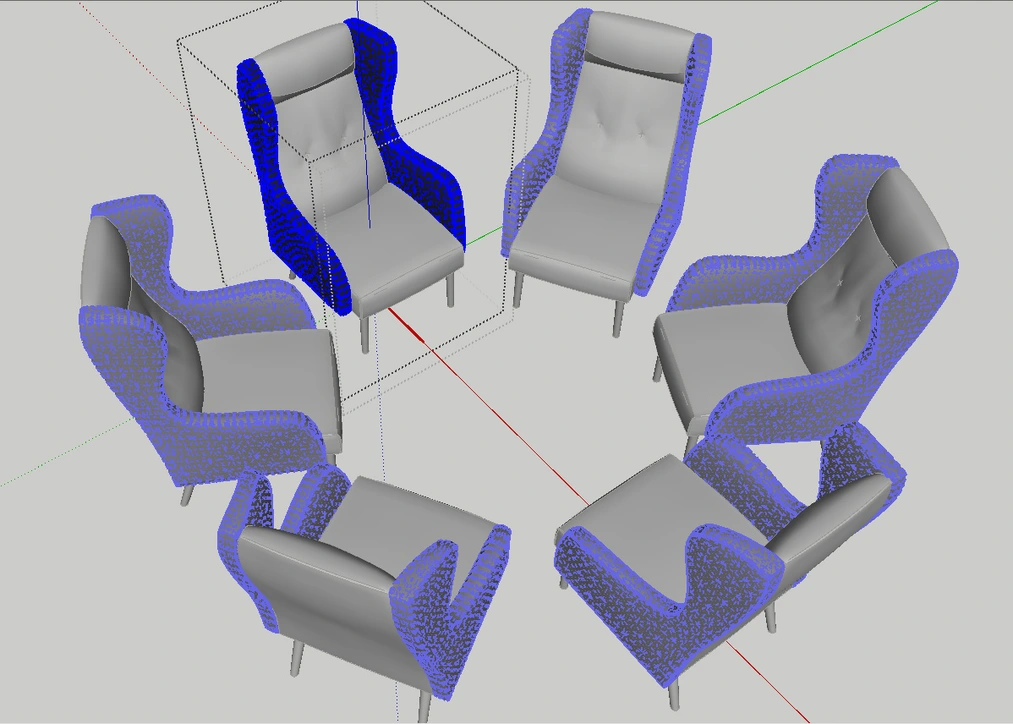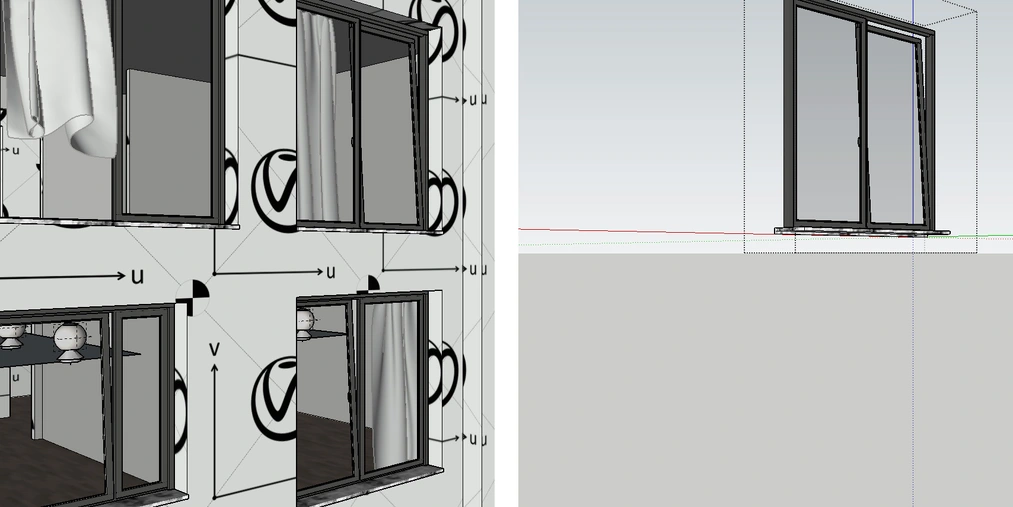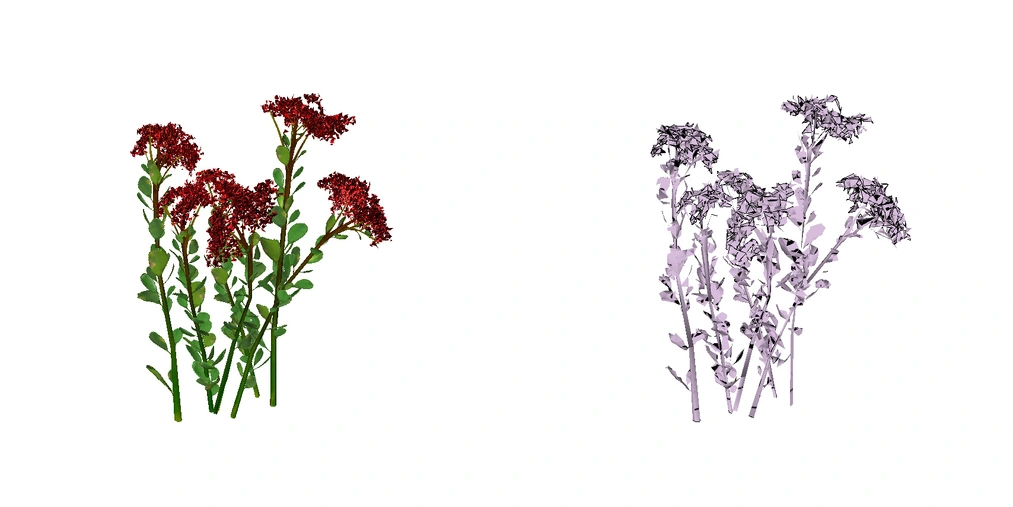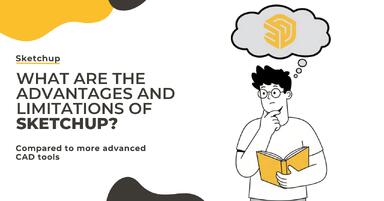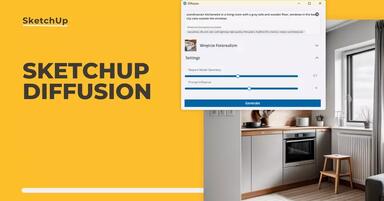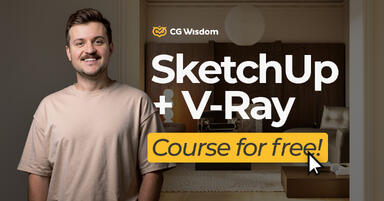Publication date: 05-03-2025 | Update date: 22-05-2025 | Author: Piotr Kurpiewski
Ways to Optimize Work in SketchUp - Guide, Tutorial
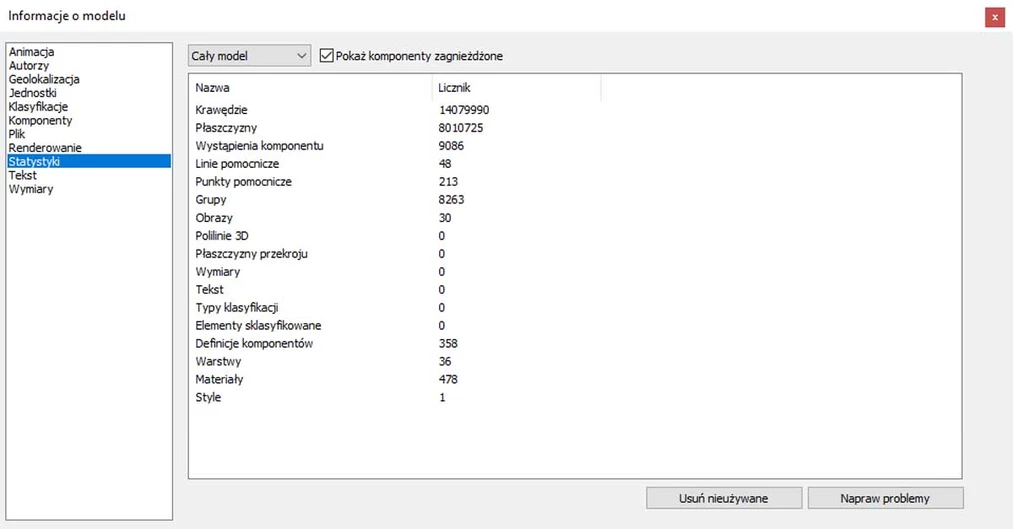
Use Simple Styles
Styles define how information is displayed in a .skp file. The more data SketchUp needs to process, the harder it will be to navigate within the model. Every orbit rotation means more data for the software to handle. That’s why it’s important to tailor style settings to your needs.
Disable shadows and hidden geometry. Avoid textures in face styles and uncheck all unnecessary edge settings—especially Profiles, as they significantly impact performance. If needed, create two separate styles: one for modeling and another for presentations.

Use Groups and Components
Even the most disorganized user has to follow basic organization rules in SketchUp. First and foremost: use groups and components! Do it hierarchically. Enclose smaller geometry elements in groups and then combine them into larger sets. This way, you can build complex assemblies and avoid having loose geometry in the scene.
If your file contains many repeated objects (like doors or windows), convert them into components. SketchUp will need much less memory to process them compared to regular groups.
Hide Unnecessary Geometry
Use layers! Assign model elements to them and disable them when they’re not needed. You don’t need to see the garden when you’re working on the interior, right?
Always aim to minimize the amount of data SketchUp has to process. If possible, turn off the rest of the model when you’re inside a group. You can do this in the View settings under Components in the Window / Model Info menu. It’s also a good idea to assign a keyboard shortcut to this function.
Delete Unused Elements
Every time you import models from the 3D Warehouse, SketchUp stores their geometry, materials, and more. Even if you delete them, SketchUp still remembers some of the associated data. Think about what happens when you import dozens of chair models while trying to choose just one.

To completely remove unused data, use the Purge Unused function. You’ll find it under the Statistics tab in the Window / Model Info menu. For advanced cleanup, the CleanUp3 extension is also helpful—you can read more about it here: Optimizing Ready-Made Models.
Use Your Graphics Card Efficiently
By default, SketchUp uses anti-aliasing to smooth the edges of objects. You can adjust the level of this effect in the OpenGL Settings under the OpenGL tab in the Window / Preferences menu. Lowering the Multisample Anti-aliasing value will result in more jagged edges but improve performance while navigating the model.

Additionally, check the Use Fast Feedback option, which boosts performance—especially in large models—and uncheck Use Maximum Texture Size if it’s not disabled by default.
Save Your Work Wisely
Sometimes a complex operation can cause SketchUp to crash, resulting in lost progress. The only backup in such cases is Auto-Save, which periodically saves your work as a separate file. While extremely useful, the more complex the file, the longer this process takes. If Auto-Save interrupts you every 5 minutes, consuming valuable time - does it even make sense?

It’s more reasonable to set Auto-Save to 15, 20, or even 30 minutes. You can do this under the General tab in the Window / Preferences menu by entering your desired value.
Convert Complex Models into Proxies
The number of polygons in a scene has the greatest impact on navigation. The more polygons, the harder it is to work within the file. But giving up complex geometry sacrifices visualization quality.
This is where V-Ray Proxy comes in.
It’s a point cloud that only stores essential data about an object’s size and materials. It takes up much less space in the workspace and only accesses the full file during rendering. This is a great way to optimize complex scenes.
Want to learn more? Check out this article: What Is V-Ray Proxy and When Should You Use It?
Follow Efficient Modeling Practices
Efficient modeling contributes to better SketchUp performance. It’s based on basic workflow rules: using a hierarchical structure of groups and components, applying keyboard shortcuts and extensions. This makes it easier to manage scenes and properly allocate resources. For more on efficient modeling, check out this article: How to Model Quickly and Efficiently?
Przeczytaj o programie Sketchup na naszym blogu
-
![What are the advantages and limitations of SketchUp compared to more advanced CAD tools?]()
What are the advantages and limitations of SketchUp compared to more advanced CAD tools?
Wondering if SketchUp is enough for your projects? Discover its strengths and limitations compared to CAD programs! -
![3D Models in Real Estate Sales - How Do They Raise the Attractiveness of an Offer?]()
3D Models in Real Estate Sales - How Do They Raise the Attractiveness of an Offer?
Find out how using a 3D model can help in real estate sales. -
![SketchUp Diffusion - artificial intelligence from SketchUp!]()
SketchUp Diffusion - artificial intelligence from SketchUp!
Have you already heard about Diffusion, the latest extension from SketchUp developers? Check out how artificial intelligence can improve your work in this software! -
![Free SketchUp + V-Ray Course - Learn How to Create Your First Visualization!]()
Free SketchUp + V-Ray Course - Learn How to Create Your First Visualization!
Want to learn how to create professional interior visualizations? This free online SketchUp course is the perfect chance to start learning at no cost!
Want to learn Sketchup? Check out our free online course!